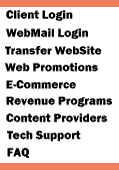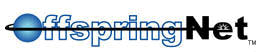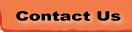|
| How to Setup Offspringnet Spam
Filtering |
- Open www.offspring.net.
Under the Internet Access dropdown,
click on Mail Manager.
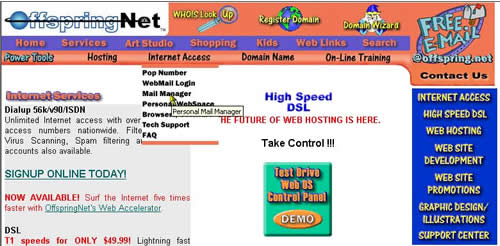
- Type your email
address and password. Click
Continue.
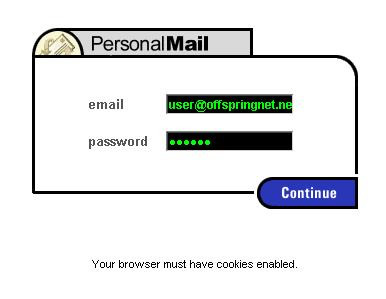
- The Accounts
tab allows you to modify your email address password. To enable
Spam Filtering, click on the Spam Filtering
tab
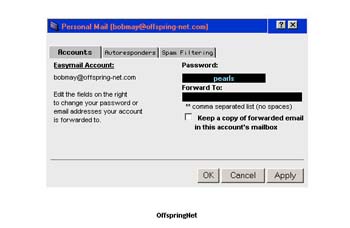
- In the Spam
Filtering tab, Check the Enable Spam Filtering
box. Then click on the Advanced button.
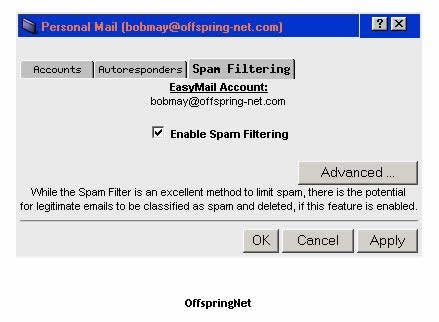
- Under Filter
Options, Choose Standard Filtering.
Under Delivery Options, choose how you want
the Spam mail delivered. Delete Spam will permanately
delete mail deemed as Spam. Tag and Deliver
will allow Spam email to your Inbox, with the word "SPAM"
in the subject line. Choose the options below to automatically
block mail in these languages. If you receive legitimate mail
in one or more of these languages, be sure to uncheck that option.
You can enter email adresses to be Always Allowed
or Always Blocked under Miscellaneous
Features. Then click Apply.
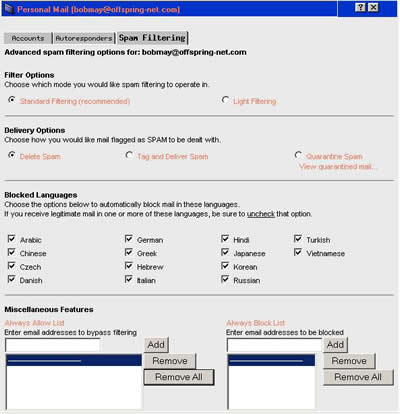
Your Spam Filter
is now enabled for your email account.
|